Should have a Ms Excel data file. for example see below:-
2. Then create a Ms Word file an application or letter document and type header names. see below: –
- Blogger Comment
- Facebook Comment
Subscribe to:
Post Comments
(
Atom
)












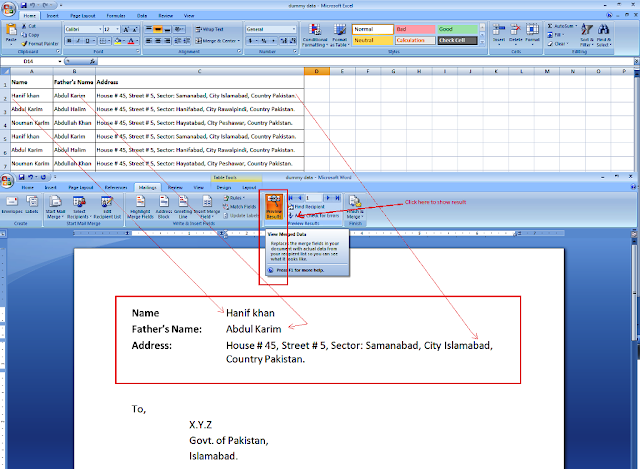
0 Comment:
Post a Comment